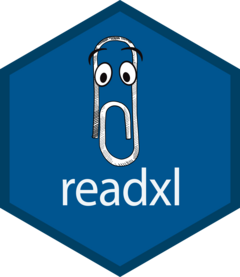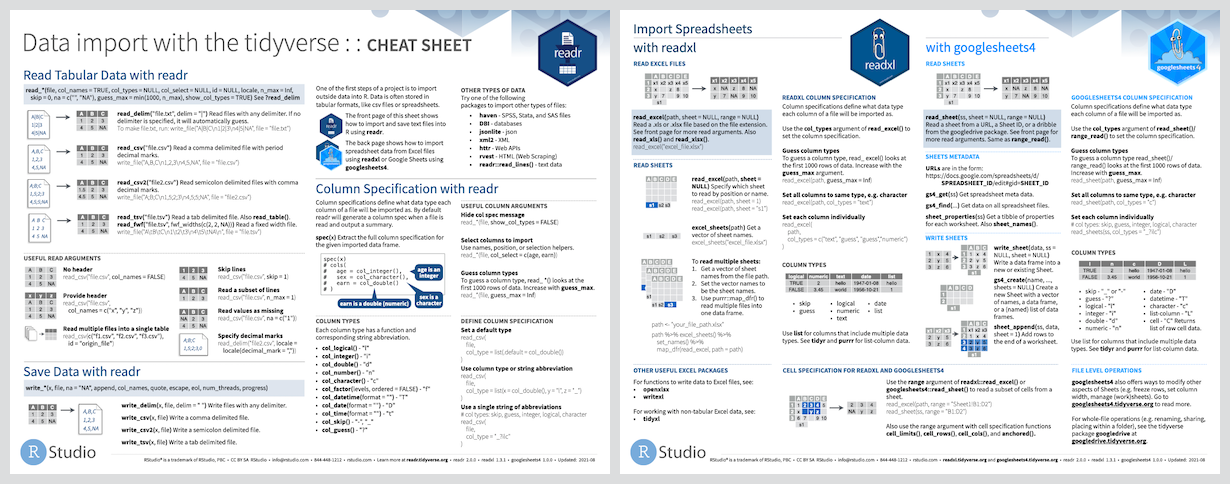Overview
The readxl package makes it easy to get data out of Excel and into R. Compared to many of the existing packages (e.g. gdata, xlsx, xlsReadWrite) readxl has no external dependencies, so it’s easy to install and use on all operating systems. It is designed to work with tabular data.
readxl supports both the legacy .xls format and the modern xml-based .xlsx format. The libxls C library is used to support .xls, which abstracts away many of the complexities of the underlying binary format. To parse .xlsx, we use the RapidXML C++ library.
Installation
The easiest way to install the latest released version from CRAN is to install the whole tidyverse.
install.packages("tidyverse")NOTE: you will still need to load readxl explicitly, because it is not a core tidyverse package loaded via library(tidyverse).
Alternatively, install just readxl from CRAN:
install.packages("readxl")Or install the development version from GitHub:
#install.packages("pak")
pak::pak("tidyverse/readxl")Cheatsheet
You can see how to read data with readxl in the data import cheatsheet, which also covers similar functionality in the related packages readr and googlesheets4.
Usage
readxl includes several example files, which we use throughout the documentation. Use the helper readxl_example() with no arguments to list them or call it with an example filename to get the path.
readxl_example()
#> [1] "clippy.xls" "clippy.xlsx" "datasets.xls" "datasets.xlsx"
#> [5] "deaths.xls" "deaths.xlsx" "geometry.xls" "geometry.xlsx"
#> [9] "type-me.xls" "type-me.xlsx"
readxl_example("clippy.xls")
#> [1] "/private/tmp/Rtmpzymw54/temp_libpath117f779f0191c/readxl/extdata/clippy.xls"read_excel() reads both xls and xlsx files and detects the format from the extension.
xlsx_example <- readxl_example("datasets.xlsx")
read_excel(xlsx_example)
#> # A tibble: 32 × 11
#> mpg cyl disp hp drat wt qsec vs am gear carb
#> <dbl> <dbl> <dbl> <dbl> <dbl> <dbl> <dbl> <dbl> <dbl> <dbl> <dbl>
#> 1 21 6 160 110 3.9 2.62 16.5 0 1 4 4
#> 2 21 6 160 110 3.9 2.88 17.0 0 1 4 4
#> 3 22.8 4 108 93 3.85 2.32 18.6 1 1 4 1
#> # ℹ 29 more rows
xls_example <- readxl_example("datasets.xls")
read_excel(xls_example)
#> # A tibble: 32 × 11
#> mpg cyl disp hp drat wt qsec vs am gear carb
#> <dbl> <dbl> <dbl> <dbl> <dbl> <dbl> <dbl> <dbl> <dbl> <dbl> <dbl>
#> 1 21 6 160 110 3.9 2.62 16.5 0 1 4 4
#> 2 21 6 160 110 3.9 2.88 17.0 0 1 4 4
#> 3 22.8 4 108 93 3.85 2.32 18.6 1 1 4 1
#> # ℹ 29 more rowsList the sheet names with excel_sheets().
excel_sheets(xlsx_example)
#> [1] "mtcars" "chickwts" "quakes"Specify a worksheet by name or number.
read_excel(xlsx_example, sheet = "chickwts")
#> # A tibble: 71 × 2
#> weight feed
#> <dbl> <chr>
#> 1 179 horsebean
#> 2 160 horsebean
#> 3 136 horsebean
#> # ℹ 68 more rows
read_excel(xls_example, sheet = 3)
#> # A tibble: 1,000 × 5
#> lat long depth mag stations
#> <dbl> <dbl> <dbl> <dbl> <dbl>
#> 1 -20.4 182. 562 4.8 41
#> 2 -20.6 181. 650 4.2 15
#> 3 -26 184. 42 5.4 43
#> # ℹ 997 more rowsThere are various ways to control which cells are read. You can even specify the sheet here, if providing an Excel-style cell range.
read_excel(xlsx_example, n_max = 3)
#> # A tibble: 3 × 11
#> mpg cyl disp hp drat wt qsec vs am gear carb
#> <dbl> <dbl> <dbl> <dbl> <dbl> <dbl> <dbl> <dbl> <dbl> <dbl> <dbl>
#> 1 21 6 160 110 3.9 2.62 16.5 0 1 4 4
#> 2 21 6 160 110 3.9 2.88 17.0 0 1 4 4
#> 3 22.8 4 108 93 3.85 2.32 18.6 1 1 4 1
read_excel(xlsx_example, range = "C1:E4")
#> # A tibble: 3 × 3
#> disp hp drat
#> <dbl> <dbl> <dbl>
#> 1 160 110 3.9
#> 2 160 110 3.9
#> 3 108 93 3.85
read_excel(xlsx_example, range = cell_rows(1:4))
#> # A tibble: 3 × 11
#> mpg cyl disp hp drat wt qsec vs am gear carb
#> <dbl> <dbl> <dbl> <dbl> <dbl> <dbl> <dbl> <dbl> <dbl> <dbl> <dbl>
#> 1 21 6 160 110 3.9 2.62 16.5 0 1 4 4
#> 2 21 6 160 110 3.9 2.88 17.0 0 1 4 4
#> 3 22.8 4 108 93 3.85 2.32 18.6 1 1 4 1
read_excel(xlsx_example, range = cell_cols("B:D"))
#> # A tibble: 32 × 3
#> cyl disp hp
#> <dbl> <dbl> <dbl>
#> 1 6 160 110
#> 2 6 160 110
#> 3 4 108 93
#> # ℹ 29 more rows
read_excel(xlsx_example, range = "mtcars!B1:D5")
#> # A tibble: 4 × 3
#> cyl disp hp
#> <dbl> <dbl> <dbl>
#> 1 6 160 110
#> 2 6 160 110
#> 3 4 108 93
#> # ℹ 1 more rowIf NAs are represented by something other than blank cells, set the na argument.
read_excel(xlsx_example, na = "0")
#> # A tibble: 32 × 11
#> mpg cyl disp hp drat wt qsec vs am gear carb
#> <dbl> <dbl> <dbl> <dbl> <dbl> <dbl> <dbl> <dbl> <dbl> <dbl> <dbl>
#> 1 21 6 160 110 3.9 2.62 16.5 NA 1 4 4
#> 2 21 6 160 110 3.9 2.88 17.0 NA 1 4 4
#> 3 22.8 4 108 93 3.85 2.32 18.6 1 1 4 1
#> # ℹ 29 more rowsIf you are new to the tidyverse conventions for data import, you may want to consult the data import chapter in R for Data Science. readxl will become increasingly consistent with other packages, such as readr.
Articles
Broad topics are explained in these articles:
- Cell and Column Types
- Sheet Geometry: how to specify which cells to read
- readxl Workflows: Iterating over multiple tabs or worksheets, stashing a csv snapshot
We also have some focused articles that address specific aggravations presented by the world’s spreadsheets:
Features
No external dependency on, e.g., Java or Perl.
Re-encodes non-ASCII characters to UTF-8.
Loads datetimes into POSIXct columns. Both Windows (1900) and Mac (1904) date specifications are processed correctly.
Discovers the minimal data rectangle and returns that, by default. User can exert more control with
range,skip, andn_max.Column names and types are determined from the data in the sheet, by default. User can also supply via
col_namesandcol_typesand control name repair via.name_repair.Returns a tibble, i.e. a data frame with an additional
tbl_dfclass. Among other things, this provide nicer printing.
Other relevant packages
Here are some other packages with functionality that is complementary to readxl and that also avoid a Java dependency.
Writing Excel files: The example files datasets.xlsx and datasets.xls were created with the help of openxlsx (and Excel). openxlsx provides “a high level interface to writing, styling and editing worksheets”.
l <- list(mtcars = mtcars, chickwts = chickwts, quakes = quakes)
openxlsx::write.xlsx(l, file = "inst/extdata/datasets.xlsx")writexl is a new option in this space, first released on CRAN in August 2017. It’s a portable and lightweight way to export a data frame to xlsx, based on libxlsxwriter. It is much more minimalistic than openxlsx, but on simple examples, appears to be about twice as fast and to write smaller files.
Non-tabular data and formatting: tidyxl is focused on importing awkward and non-tabular data from Excel. It also “exposes cell content, position and formatting in a tidy structure for further manipulation”.